Introduction
Facing a ViewSonic monitor that won’t turn on when your computer starts can be frustrating. With a few targeted troubleshooting steps, you can often resolve the issue without seeking professional help. This guide will offer insight into understanding basic power connectivity, checking monitor settings, inspecting the power supply, identifying computer-related issues, and advanced troubleshooting. By following these steps, you might just solve the problem and save yourself time and money.

Understanding Basic Power Connectivity
Before jumping into more complex troubleshooting steps, ensure you start with the basics.
- Check Power Button: Sometimes, the solution is as simple as pressing the monitor’s power button. Make sure the power button on your ViewSonic monitor is turned on.
- Power Cable Inspection: Examine the power cable for any visible damage. Replace any frayed or cut cables.
- Power Source: Verify that the power outlet is working properly. Plug another device you know works into the same outlet to see if it powers on.
If your monitor isn’t receiving power, it won’t turn on regardless of what you do with your computer.
Checking Monitor Settings
Once you’ve ensured the monitor is receiving power, check the settings on the monitor itself.
- Input Source: Make sure the monitor is set to the correct input source that matches the cable connected to your computer.
- Brightness: Sometimes the brightness might be turned down to zero. Increase the brightness and see if that resolves the issue.
- Menu Settings: Use the monitor’s internal menu to restore factory settings.
If these settings adjustments do not correct the problem, move on to inspecting the power supply.
Inspecting the Power Supply
A dependable power supply is essential for your monitor’s operation.
- Power Adapter: Inspect the power adapter to ensure it’s functioning. Connect it to another compatible device if possible.
- Power Strip or Surge Protector: If using a power strip or surge protector, verify it is turned on and functioning. These intermediaries can sometimes fail without obvious signs.
- Direct Connection: Bypass these intermediaries by connecting your monitor directly to the wall outlet.
If the power supply appears to be functional and yet the monitor still does not turn on, it’s time to look into potential computer-related issues.
Identifying Computer-Related Issues
Your computer might be the source of the problem rather than the monitor.
- Restart Your Computer: Try restarting your computer to refresh the system.
- Hibernate and Wake-Up: Ensure that your computer is not in hibernate or sleep mode by pressing keys or moving the mouse.
- Graphics Card Issues: Check if the graphics card is properly seated in its slot. Remove and reinsert if necessary.
Should these steps not resolve the issue, it’s wise to proceed with advanced troubleshooting.
Advanced Troubleshooting
At this stage, we venture into more technical solutions.
- BIOS Access: Disconnect the monitor cable and reconnect it, then attempt to access the BIOS menu during the boot process. This process varies by system and usually involves pressing a keyboard key such as F2, Del, or Esc.
- Resolution Settings: Boot in Safe Mode and lower the display resolution settings to check if the monitor displays output afterwards.
- Driver Update: Ensure your computer’s display drivers are updated. Outdated drivers can sometimes lead to display output issues.
If none of these advanced troubleshooting methods rectify the problem, it may be time to seek external assistance.
When to Seek Professional Help
If you’ve tried all of the above steps and your ViewSonic monitor still won’t turn on, seeking professional help might be the best option.
- Warranty and Support: Check if your monitor is still under warranty and contact ViewSonic’s customer support for further guidance.
- Professional Technicians: Consider visiting an authorized repair center. Professional technicians have the tools and expertise to diagnose the issue accurately.
A professional can determine if there are any hardware failures or other issues that require technical intervention.
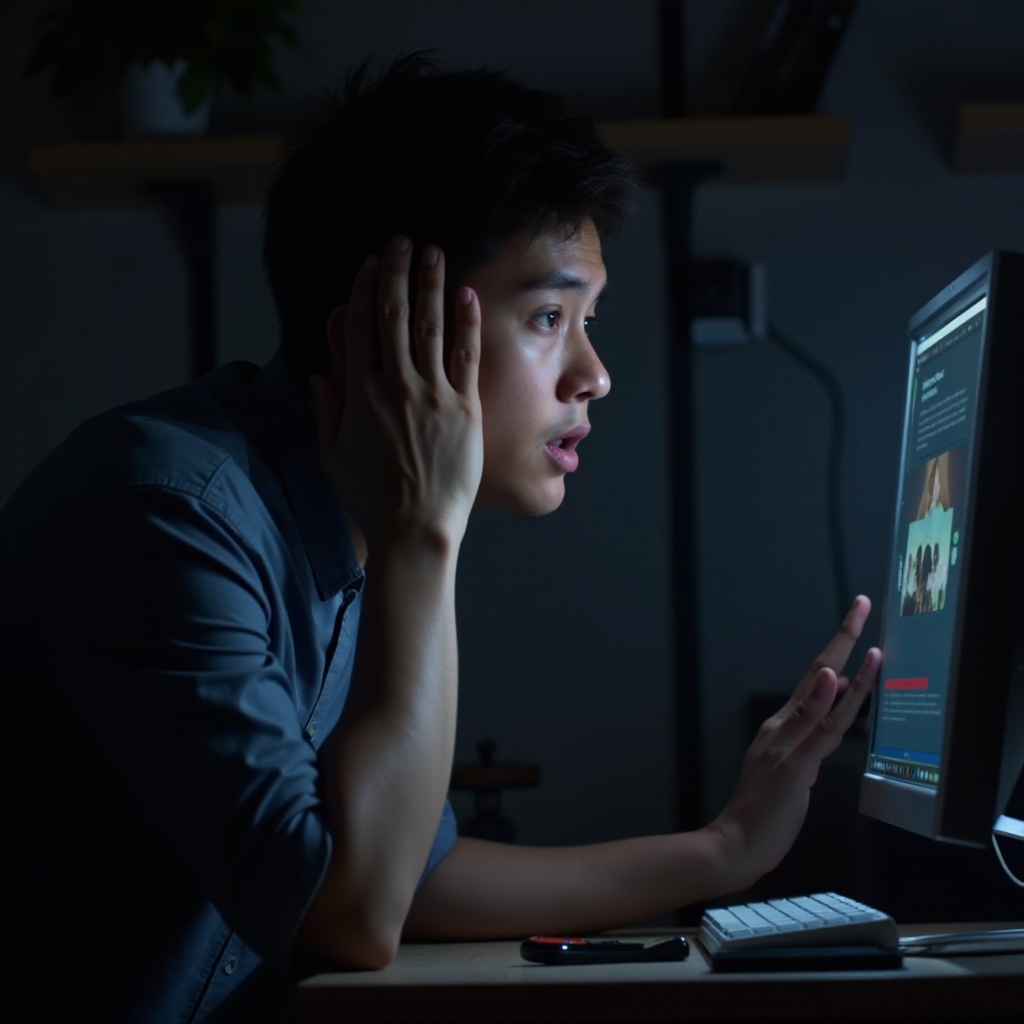
Conclusion
A ViewSonic monitor that doesn’t turn on when your computer starts can be due to various reasons, from simple power issues to complex internal problems. By following the step-by-step guide above, you can identify and resolve many common issues independently. If the problem persists, seeking professional help will be the next best course of action.
Frequently Asked Questions
Why is my ViewSonic monitor not turning on even though the power light is on?
If the power light is on but the screen remains black, the monitor might be in standby mode. Try pressing a key on your keyboard or moving the mouse to wake it up. Alternatively, check the input source and cables.
How do I reset my ViewSonic monitor?
To reset your ViewSonic monitor, press the Menu button, navigate to the Menu options, and select ‘Reset’ or ‘Factory Reset’. Confirm the action, and the monitor should revert to its original settings.
Can a faulty graphics card prevent my monitor from turning on?
Yes, a faulty graphics card can prevent the monitor from displaying an image. If possible, test your monitor with another computer or try using a different graphics card to diagnose the issue.